C64 Emulator - Application
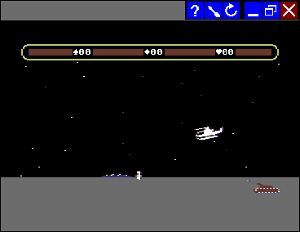
Menu
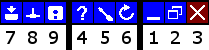
- 1) Minimize Window
- 2) Maximize / Restore Window
- 3) Close and Exit Application
- 4) Open Help
- 5) Open Configuration
- 6) Reset / Return to Game List
- 7) Extension Settings (optional available)
- 8) Network Settings (only in network mode available)
- 9) Disk Box (optional available)
Shortcuts
- Esc = Break Key
- Shift + Esc = Reset
- F1 = Load Directory (In Kernal Mode Only)
- F2 = List Directory (In Kernal Mode Only)
- F3 = Load Program from Directory (In Kernal Mode Only)
- F4 = Run Program (In Kernal Mode Only)
- F5 = Program Selection (In Kernal Mode Only)
- F9 = Open Configuration
- F10 = Open File
- F12 = Network Chat (only in network mode available)
- Alt+F1 = Open Help
- Alt+F2 = Quick Snapshot Load
- Alt+F3 = Quick Snapshot Save
- Alt+F4 = CPU Speed
- Alt+F5 = Toggle Joystick Ports
- Alt+F6 = Tape Play Key
- Alt+F7 = Unload All Devices
- Alt+F11 = Save Screenshot
Special Keys
- Page Up = Start/Step Debugger
- Ctrl+Page Up = Start/Step Debugger to the first interrupt
- Page Down = Run/Exit Debugger
- Home = Show/Move Up RAM (In Debugger Mode Only)
- End = Show/Move Down RAM (In Debugger Mode Only)
- Delete = Restore key
Floppy / CBM Bus Status Display
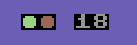
This optional status on the left bottom of the C64 screen shows the working status of the actual running CBM-serial device. The optional number shows the actual accessing track number on the disc (floppy only). A purple colored icon indicates that the fast loader is operating. A yellow icon indicates a saving operation on disk.
Multiple Disk Support
You are able to select multiple d64 disks in the "Open File" (F10) dialog. These disks are now selectable with the "Disk Box" menu item and are saved into the snapshots also. If you like to have additional floppy drives just press one of F8-F11 key for a disk entry in the "Disk Box".
Network
The C64 Emulator supports networking playing! One of the players have to start the server - configuration "Network" - "Game Host Server". All others are connecting to this server by activating the network client -> configuration "Network" - "Join a Game". A game server will be found in a private network automatically. For an internet server input the server ip. Please be aware to open an existing firewall on UDP Port 35272. The first connected player is the "main" player (usually the server) and it's actually loaded game is automatically loaded to the others. So there is no need to pre-share the games to the others.
Files and there location
Configuration File: "Application Data"/C64/c64.conf
Snapshot File: "My Documents"/snapshot.s64
Printer Output File: "My Documents"/C64_printer_image.png
Printer Output File 2: "My Documents"/C64_printer_petascii.txt
Screenshot Output File: "My Documents"/C64_screen_snapshot.png
C64 Basic Quick Help
Load Directory from Floppy (F1):
LOAD"$",8
List Directory (F2):
LIST
Load Program from Floppy List (Cursor to the line and press F3):
LOAD"myexample",8,1
Load the first Program from Floppy:
LOAD"*",8,1
Execute Program (F4):
RUN